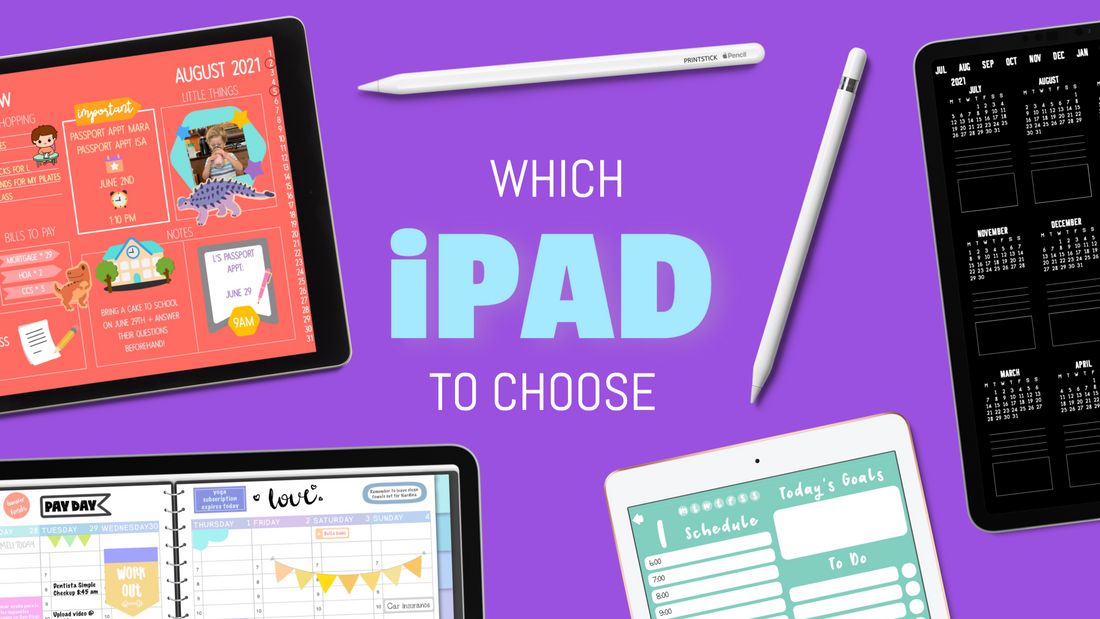
Which iPad do I need for Digital Planning?
Share
Choosing an iPad for Digital Planning
Have you seen those beautiful iPad planner spreads, and have been wanting to cut back on paper and other supplies for your daily planning? Then you are probably thinking to switch to (or begin from scratch with) digital planning.
Digital planning really saves you space, time, and even stress! Never again worry about ruining a whole page in your planner because you made a mistake.
You might be interested to watch:
Which iPad Should I Get?
Digital Planning 101
How to Get Started With A Digital Planner [Playlist]
But you already know of all the advantages of planning digitally, and you are ready to start! What comes next? Choosing your iPad!
There are several different options when it comes to iPads. If you go to the Apple website, you'll see the following options:

Below I will give you a quick overview of my thoughts on each
iPad
Storage options 64GB / 256GB
Color Options Space Gray / Silver
Price Starting at $329
This is the original iPad, it does all the things that an iPad should do: Browse the net, email, watch movies, play games. It's affordable. If your main goal is to use your iPad for digital planing, this is a great option.
Pros
- The most affordable of all the models
- Classic design many of us may be used to
- Perfect to carry out basic tasks
Cons
- Might be a bit bulky, compared to other models
- Is not as powerful and may freeze occasionally when doing heavy work
- Compatible with Apple Pencil 1 only - See my thoughts below on the Apple Pencils
iPad Mini
Storage options 64GB / 256GB
Color Options Space Gray / Pink / Purple / Starlight
Price Starting at $499
I absolutely love the size of this thing, it fits everywhere! Just like the iPad, this one allows you to smoothly carry out all basic tasks: Surf the Internet, play basic games, browse photos, watch video, manage emails, etc. Just as with the iPad, if you want to use it mainly for digital planning, and have it fit almost everywhere, this is for you.
Pros
- The most compact size of iPad, but with a full screen!
- Apple Pencil 2 compatible
- Beautiful color options
Cons
- Is not as powerful and may freeze occasionally when doing heavy work
- The small screen can be a disadvantage for design work
- A bit pricey, if compared to the regular iPad
iPad Air
Storage options 64GB / 256GB
Color Options Space Gray / Pink / Purple / Blue / Starlight
Price Starting at $599
I will be a bit biased here, because the iPad Air has been my constant companion for the past several months. If you can afford it, this is definitely the iPad I would recommend you to get. So far, it is capable of doing the same things as my Pro. It is compatible with both the Smart Keyboard Folio and the Magic Keyboard. The color options are beautiful. The 2022 models now include the M1 chip, so you really do get all the power!
This iPad does, of course, perform less good than the Pro, but most of the time, the differences are barely noticeable. One thing that does bother me of its design, is that the screen looks and feels flimsy. I can literally push the glass down with my finger and I see the separation between the screen and the glass. This doesn't happen with the Pro. I also somewhat miss Face ID. Another thing is that the huge jump in storage might make you want to go for a Pro instead.
Pros
- Comes with the latest iPad design: Looks just like an iPad Pro!
- Apple Pencil 2 compatible
- Several cute color options!
Cons
- No Face ID
- Inferior performance of speakers and camera, compared to the Pro
Check out my unboxing video of the iPad Air 4
iPad Pro
Storage options 128GB / 256GB / 512GB / 1TB / 2TB
Color Options Space Gray / Silver
Price Starting at $799
I know I said a lot of nice things of iPad Air, and I mean them. But as always, the iPad Pro will always be the best performer. Period.
Nevertheless its price can be prohibitive, and for most users, the added capabilities are not really needed. If you are NOT a full-time designer, gamer, or content creator, you can skip the Pro and get an Air.
Pros
- The most powerful iPad
- HUGE storage options
- Largest screens
Cons
- Pricey
- No color options (other than 2 shades of gray)
Check out the unboxing video of my latest iPad addition, the 2021 12.9" Pro
Storage
It may get tricky when choosing a storage option. The starting price of a certain iPad model might seem low, but when you want to upgrade to the following storage level, the price takes a big jump.
Technically, a user can get away with a small storage option: if you exclusively want the iPad to keep a digital planner let's say. But if you are already investing on an iPad, why not take advantage of all the wonderful apps available? You don't need to be a designer, but you might want to get into drawing a little, or creating some stuff. Just downloading movies will quickly fill up your storage.
Of course you can always choose to pay for extra storage via iCloud (I do it), but my recommendation is that you have at least 128GB storage on your iPad. Anything lower can go quickly.
Apple Pencils
In my opinion, an iPad is not really an iPad without an Apple Pencil. All the models I spoke about above are Apple Pencil compatible. But there is Apple Pencil 1, and Apple Pencil 2, and the experience using each, is very different.
Apple Pencil 1 - This was the first stylus released by Apple, it has a thick, round and shiny finish. It works and writes amazingly on the iPad.
However, I really dislike its charing method: You need to plug the tip into the charging port of the iPad to charge. This basically makes the iPad unusable while you're charing the pencil, and I am always scared that somehow I am going to break the pencil off accidentally, leaving the metal inside and causing a lot of trouble.
Apple Pencil 2 - This pencil is slimmer than AP1, and has a matte finish. It writes just as good on the iPad, but the charging method is quite different: This one attaches magnetically to one side of the iPad, so you can continue to use the iPad normally as it charges. If not using a thick case, the magnet is strong enough to carry the pencil around.
Keyboards
I will not dive into keyboard reviews in this post, but I recommend you study the different options available, and make sure to check which one each iPad is compatible with before purchasing.
Conclusion
To sum it up, if you are not a content creator, or professional photo or video editor, then you can totally choose one of the cheaper iPads to plan digitally and carry out all other basic tasks.
If you do want to create professional work on the iPad, then definitely invest in one of the Pros.
BUT there is a little well-kept secret. You can get all the power of a new iPad, with a smaller price tag. This is possible due to the refurbished options. These are products that were purchased and (maybe) used for a very short period of time, sent back to the store, got fixed and some times even put in a brand new shell. So it’s a second-hand iPad, but in my experience, you cannot even tell the difference. You usually receive the item in the original packaging and all, and the only way to tell it’s not new, is the tiny ‘Refurbished’ label on the box. You can find certified refurbished options if you scroll all the way down at Apple.com, or you can check out the following refurbished Amazon options (not Apple certified).
iPad Pro 2018
iPad Pro 2020
iPad Air 3
iPad Mini 4
iPad 2020
This post includes affiliate links which means, I may earn a small commission on a qualifying sale. These allow me to keep creating and sharing content with you!
That's it! I hope this guide helps you choose which iPad is the right one for you. But one thing is for sure, ANY iPad you choose, you will love.

